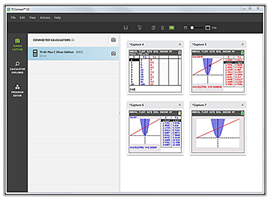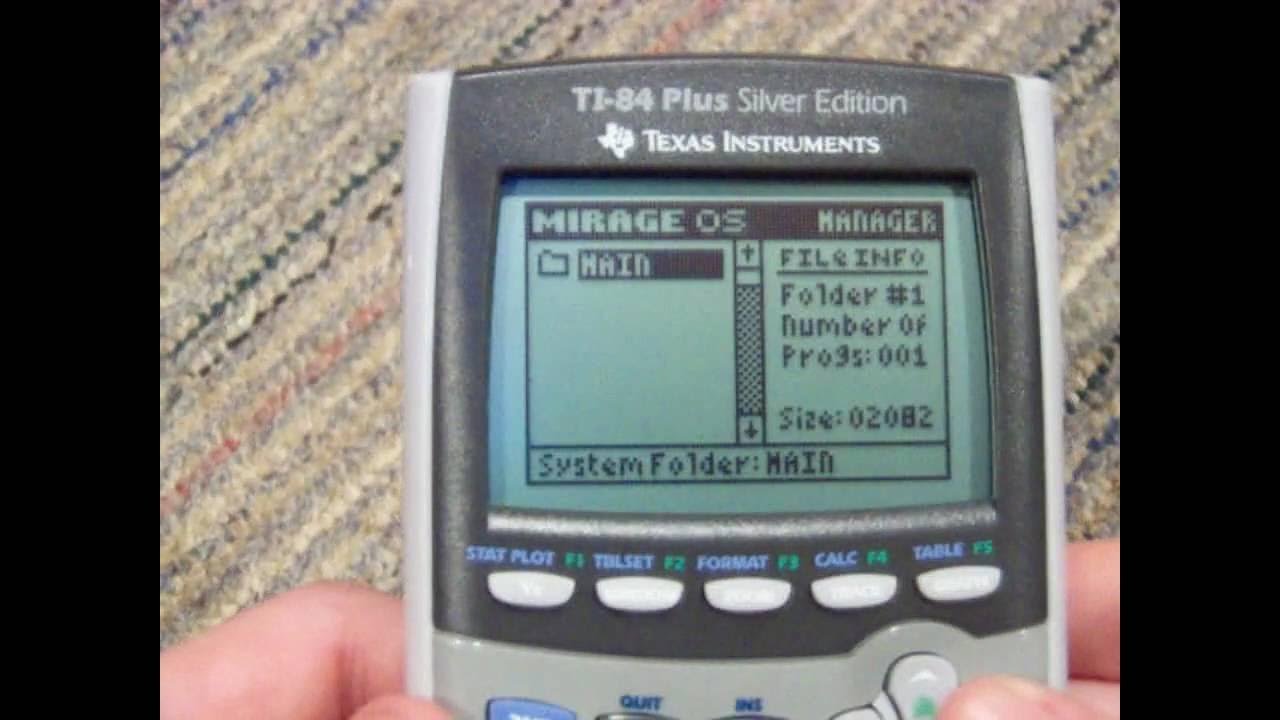3D Printing
Welcome to the 3D Printing section! Here you'll find projects, tips, and resources related to 3D printing.
My 3D Printer
-
Ender 3
My trusty Ender 3 v2 printer, which I use for all of my 3D printing projects.
My 3D Printing Settings
-
Temps
I typically use a print temperature of 210°C and a bed temperature of 60°C for PLA+ filament. For Silk PLA, I adjust the print temperature to around 200-205°C for a glossy finish. -
Speeds
I print at a speed of 50mm/s for most prints, but I slow down to 30mm/s for detailed models or when using Silk PLA to ensure better quality. For the prints I need quickly, I can go up to 75mm/s, but I find that 50mm/s gives the best balance between speed and quality. -
Supports
I use supports when necessary, especially for overhangs or complex geometries. I prefer tree supports for their efficiency and ease of removal. -
Infill
I usually set the infill density to 20% for most prints, which provides a good balance of strength and material usage. For functional parts, I might increase it to 30% or more, depending on the requirements. -
Print Cooling
I enable print cooling for PLA+ and Silk PLA to improve layer adhesion and surface finish. I typically set the fan speed to 100% after the first few layers.
My 3D Printing Software
-
Cura
Cura is a free, open-source 3D printing slicer developed by Ultimaker. It converts 3D models (usually in STL, OBJ, or 3MF format) into G-code instructions that a 3D printer can understand. Cura offers customizable print settings—like layer height, infill density, and print speed—alongside preset profiles for many printers and materials. It’s beginner-friendly with a simple interface, but also has advanced features for experienced users, making it one of the most popular slicers in the 3D printing community. -
MakerLab
I use MakerLab for designing my 3D models. It's a great tool for creating custom designs and modifications. -
Tinkercad
Tinkercad is a free, web-based 3D design and modeling tool created by Autodesk. It is designed for beginners and lets you easily create 3D models, electronics circuits, and even code-based designs through a simple drag-and-drop interface. Users can design objects for 3D printing, simulate electronics projects, and learn basic coding concepts—all without needing advanced CAD skills. -
Printables
Printables is a community-driven platform where users can share and discover 3D printable models. It features a wide range of categories, from toys and gadgets to practical tools and art. Users can upload their designs, download others' creations, and engage with the community through comments and ratings. Printables is a great resource for finding inspiration and high-quality models for your 3D printing projects. -
OctoPrint
OctoPrint is an open-source 3D printer management tool that allows you to control and monitor your 3D printer remotely. It provides a web interface to start, stop, and pause prints, view live camera feeds, and manage print jobs. OctoPrint supports plugins for additional features like print analytics, notifications, and more, making it a powerful companion for any 3D printing setup. I have mine set up with OctoEverywhere, which allows me to control my printer from anywhere with an internet connection.
My 3D Prints
These are not all of my 3D Prints but some of my Favorites
-
Benchy
The Benchy is a popular test print in the 3D printing community, designed to showcase the capabilities of a 3D printer. It features various overhangs, bridges, and details that help identify potential issues with print quality. You can find more about it on Thingiverse.
-
My Head
I used MakerLab to design a 3D model of my head, which I then printed on my Ender 3. It was a fun project that helped me learn more about 3D modeling and printing.
-
Trump on Mount Rushmore
I found this model on Thingiverse and thought it would be a fun print. It features Donald Trump as one of the presidents on Mount Rushmore.
-
Rocktopus
Dwayne Johnson as an octopus! You can find more about it on Thingiverse.
-
My YouTube Popup Sign
I made this sign to promote my YouTube channel. I designed it with MakerLab and printed it on my Ender 3.
 Currently running Ubuntu 24.04 LTS but it was originally a Windows 7 machine.
Currently running Ubuntu 24.04 LTS but it was originally a Windows 7 machine.
 This is my main computer, running Windows 11 Pro. I use this for gaming, 3d Printing, designing this site, and more.
This is my main computer, running Windows 11 Pro. I use this for gaming, 3d Printing, designing this site, and more.
 This computer is currently running Windows XP and is used for retro gaming and testing old software. I have installed various windows oses on it, including Windows 98, Windows 2000, and Windows ME.
This computer is currently running Windows XP and is used for retro gaming and testing old software. I have installed various windows oses on it, including Windows 98, Windows 2000, and Windows ME.
 This is my oldest laptop, running Windows 2000. It is used for retro computing and testing old software. I have also installed every windows os on it from Windows 3.1 to Windows 7.
This is my oldest laptop, running Windows 2000. It is used for retro computing and testing old software. I have also installed every windows os on it from Windows 3.1 to Windows 7.
 My Raspberry Pi is currently Running Octoprint, which I use to control my 3D printer. It is also used for various projects and experiments.
My Raspberry Pi is currently Running Octoprint, which I use to control my 3D printer. It is also used for various projects and experiments.